The purpose of this guide is to provide our Game Server and Minecraft customers guidance for using an external application to access SFTP. This enables clients to upload larger files and manage everything within their game server directory easily outside the Game Panel. The list below outlines the various sections within this guide.
To get started, the external application that will be covered in this guide is FileZilla. But there are a number of applications that serve the same purpose.
This program can be downloaded directly from the FileZilla Project website by selecting "Download FileZilla Client" and following the steps as prompted by the installer.
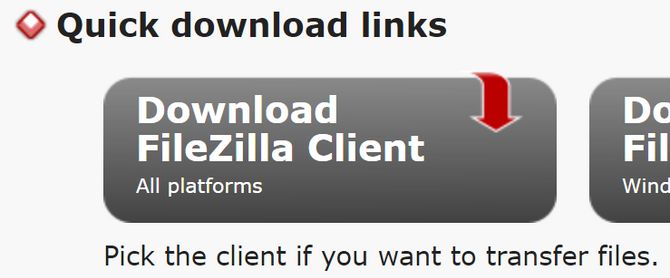
Once you have installed FileZilla you can obtain your SFTP credentials from your Game Panel at https://w.oddblox.net. Navigate to your server in the panel, and under "System" select "SFTP Details".
The details section of the "SFTP Details" page looks like the screenshot below. We'll be using the "Connection Address" and "Username" in FileZilla.

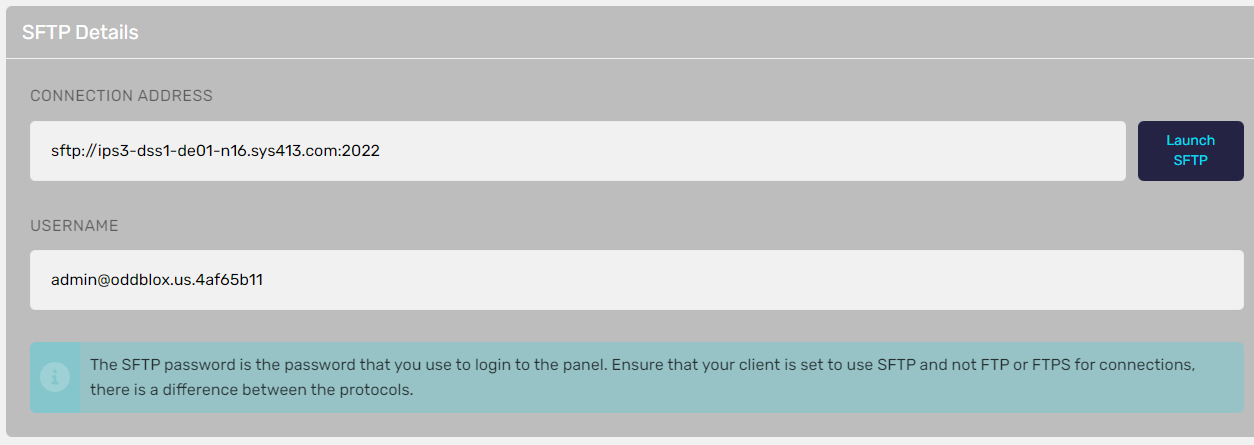
Copy the "Connection Address" field and paste it into the "Host" field of FileZilla.
Copy the "Username" field and paste it into the "Username" field of FileZilla.
Enter your Game Panel Password in the "Password" field of FileZilla and press Quickconnect. You should now be connected to your server's FTP.

Additional Information
We have published an updated article on our dedicated knowledgebase forum.You can take a look at that here.



